|
OpenStack Icehouse : Configure Horizon
2014/06/23 |
|
Configure OpenStack Dashboard Service (Horizon).
It's possible to control OpenStack on Web GUI to set Dashboard. |
|
| [1] | Install Horizon |
|
[root@dlp ~(keystone)]# yum --enablerepo=openstack-icehouse,epel -y install openstack-dashboard openstack-nova-novncproxy
|
| [2] | Configure nova.conf to get virtual machines' console on Dashboard. |
|
[root@dlp ~(keystone)]#
vi /etc/nova/nova.conf # add follows in [DEFAULT] section vnc_enabled=true novncproxy_host=0.0.0.0 novncproxy_port=6080 # replace the IP address to your own IP novncproxy_base_url=http://10.0.0.30:6080/vnc_auto.html vncserver_listen=10.0.0.30 vncserver_proxyclient_address=10.0.0.30
[root@dlp ~(keystone)]#
vi /etc/openstack-dashboard/local_settings # line 15: comment out # ALLOWED_HOSTS = ['horizon.example.com', 'localhost']
# line 128: change to your own IP OPENSTACK_HOST = " 10.0.0.30 "
/etc/rc.d/init.d/openstack-nova-novncproxy start Starting openstack-nova-novncproxy: [ OK ][root@dlp ~(keystone)]# /etc/rc.d/init.d/openstack-nova-compute restart Stopping openstack-nova-compute: [ OK ] Starting openstack-nova-compute: [ OK ][root@dlp ~(keystone)]# /etc/rc.d/init.d/httpd restart Stopping httpd: [ OK ] Starting httpd: [ OK ][root@dlp ~(keystone)]# chkconfig openstack-nova-novncproxy on [root@dlp ~(keystone)]# chkconfig httpd on |
| [3] | Access to the URL below with web browser. ⇒ http://(your server's hostname or IP address)/horizon/ It's OK from server's local or remore Client PC because default settings of httpd is just "allow from all". After accessing, following screen is displayed, then login with the admin user which you added in Keystone. |
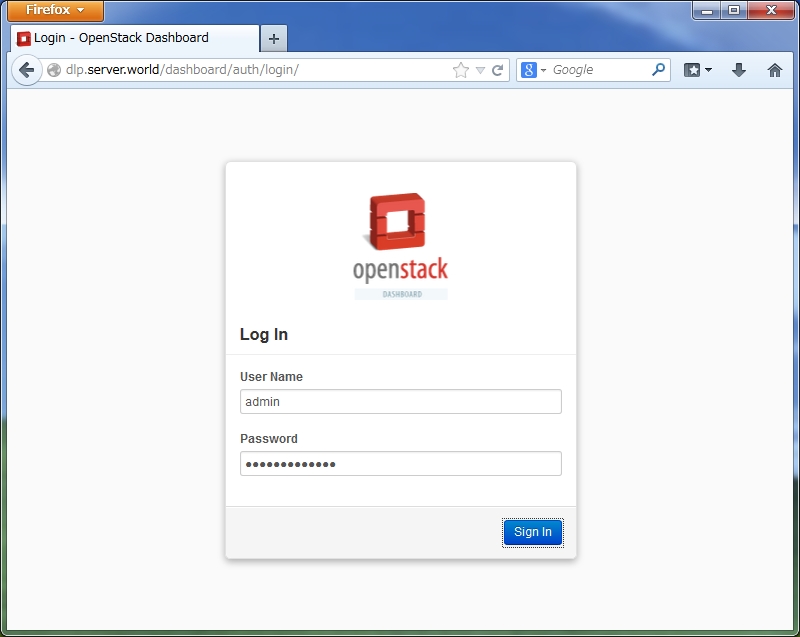
|
| [4] | If it's OK to login normally, following screen is displayed. You can control Openstack on this Dashboard. |
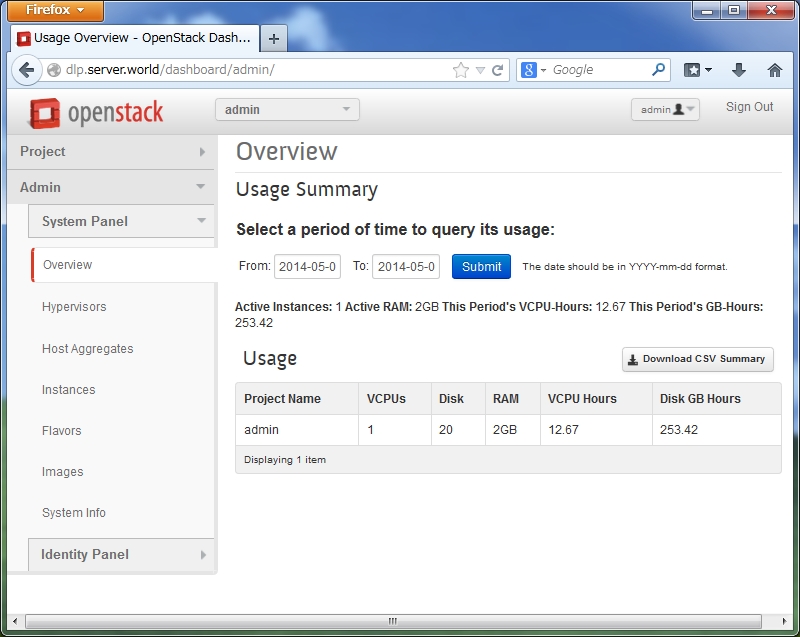
|
| [5] | To access an instance, Click "Instances" on the left menu. Then, instances' list is shown on the right, next Click the name of instance you'd like to access. |
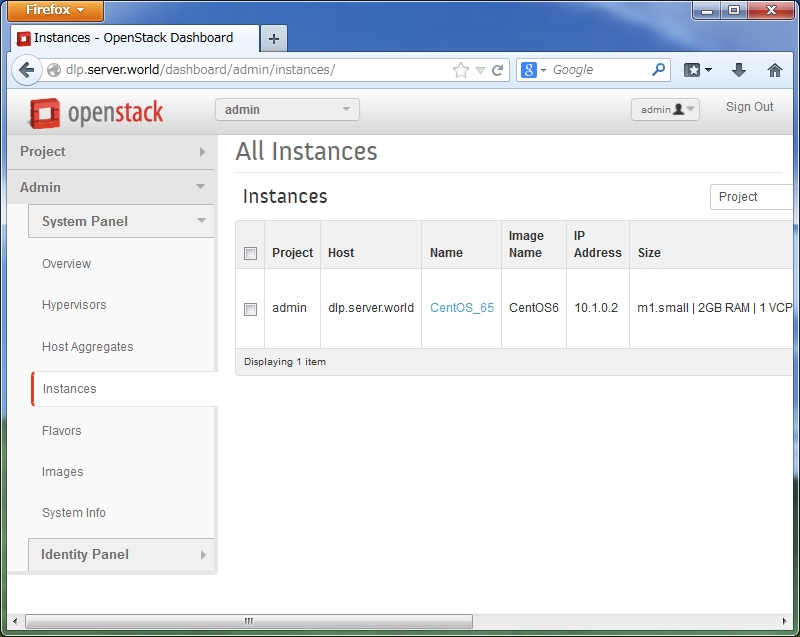
|
| [6] | The description of instance is shown, next, Click "Console" tab. |
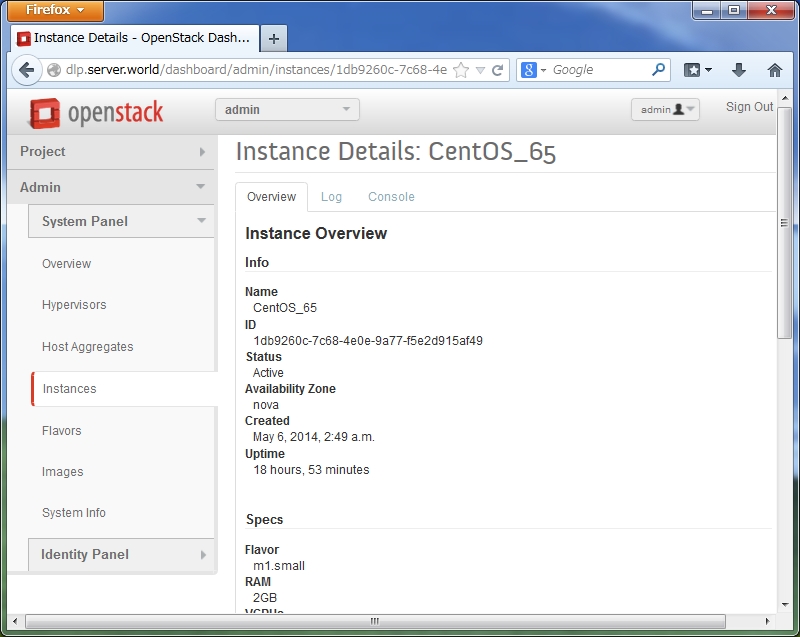
|
| [7] | The console of instance is shown. You can operate a n instance on here. |
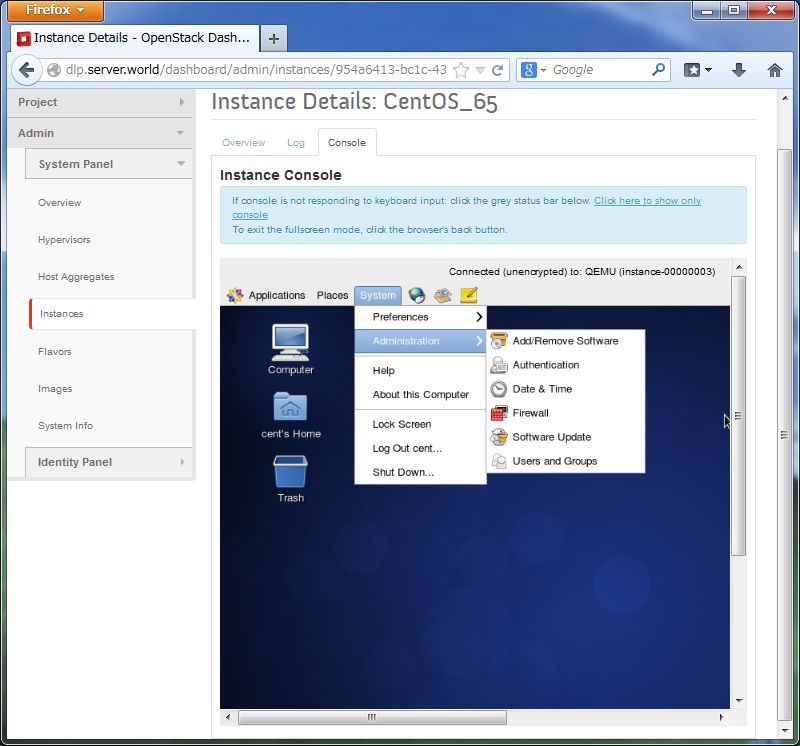
|